Slidev + Netlify
使用slidev做ppt
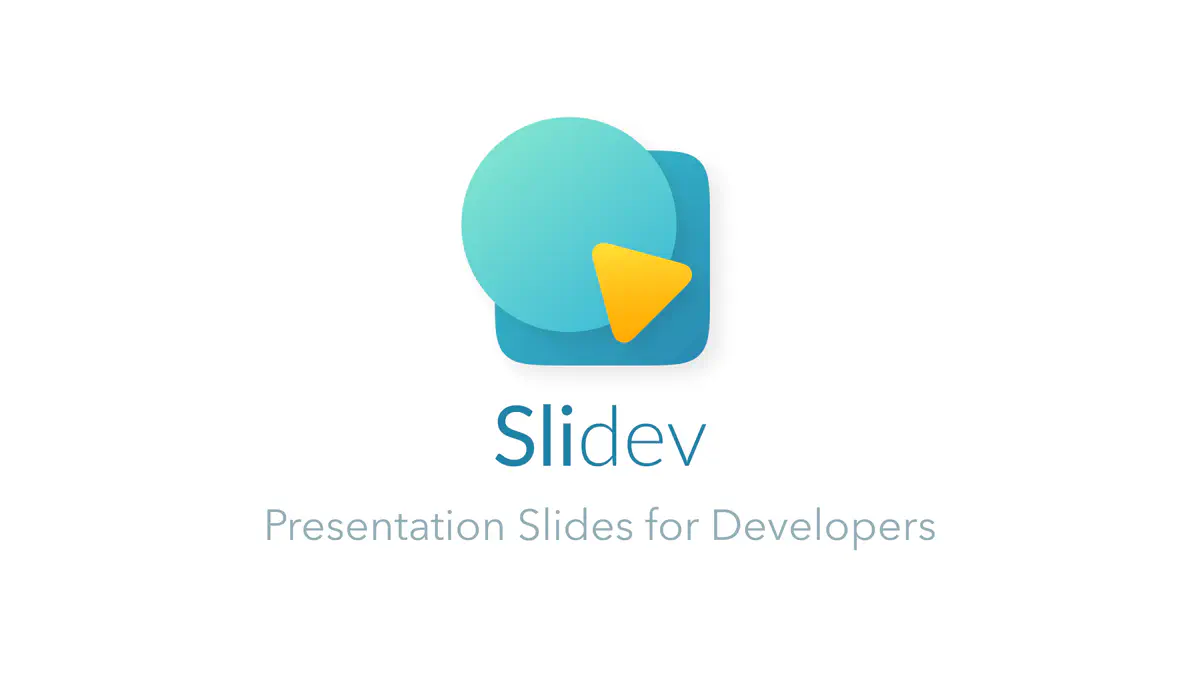 Image credit: Unsplash
Image credit: UnsplashSlidev (slide + dev, /slʌɪdɪv/) is a web-based slides maker and presenter. It’s designed for developers to focus on writing content in Markdown while also having the power of HTML and Vue components to deliver pixel-perfect layouts and designs with embedded interactive demos in your presentations.
Slidev具有如下特点:
- 兼容markdown语法
- 多种主题
- 对于开发者友好。Slidev提供了code snippets,支持语法高亮,同时可以随时随地修改代码。
- 速度快。powered by Vite, Vue 3 and UnoCSS,每次修改文档,都会及时地显示到slides上。
- 可移植性强。很方便的将slides导出为PDF、PNG或者一个hostable Single-page Application(SPA)
Markdown语法
Slidev读取slides.md文件,并转化成slides。除了markdown,还可以使用内联的一些HTML 、Vue 组件。
比较重要的操作是使用--- with a new line来对slides进行分割。
我们可以对每一个slides的layout和metadata进行单独的设置,该设置称为front matter blocks,每一个frontmatter由三个-开始和三个-结束,中间的文字以YAML的格式表示。
Code Blocks
```ts
console.log('Hello, World!')
```
Link Highlighting
如果想要高亮某些行,使用{},中间填入行数
```ts {2,3}
function add(
a: Ref<number> | number,
b: Ref<number> | number
) {
return computed(() => unref(a) + unref(b))
}
```
如果想要enable所有slides中的line number,可以在config中设置lineNumbers: true,或者每一个code block中加上{lines:true}。同时也可以指定起始的行数
```ts {6,7} {lines:true, startLine:5}
function add(
a: Ref<number> | number,
b: Ref<number> | number
) {
return computed(() => unref(a) + unref(b))
}
```

如果想要多个steps中改变高亮的行数,可以使用|进行分割。
```ts {2-3|5|all}
function add(
a: Ref<number> | number,
b: Ref<number> | number
) {
return computed(() => unref(a) + unref(b))
}
```
如果code不能fit进入一个slides,则可以设置maxHeight,允许滑动来查看
嵌入式Styles
可以使用<style>tag来直接覆盖目前slides的styles
# This is Red
<style>
h1 {
color: red
}
</style>
---
# Next slide is not affected
图像的放置
For local assets, put them into the public folder and reference them with leading slash.

For you want to apply custom sizes or styles, you can convert them to the <img> tag
<img src="/pic.png" class="m-40 h-40 rounded shadow" />
请按照以上要求进行放置,不然build和导出pdf的时候可能会出现问题。
Notes(注释)
每一页slides最后的comment block为注释,可以在presenter mode中作为note。
---
layout: cover
---
# Page 1
This is the cover page.
<!-- This is a note -->
---
# Page 2
<!-- This is NOT a note because it precedes the content of the slide -->
The second page
<!--
This is another note
-->
基础操作
初始化slidev仓库
npm init slidev
浏览器显示已有仓库
进入目录,然后运行以下命令
npx slidev
导出pdf
npx slidev export --output filename
快捷键
| Shortcuts | Button | Description |
|---|---|---|
| f | toggle fullscreen | |
| right / space | next animation or slide | |
| left | previous animation or slide | |
| up | - | previous slide |
| down | - | next slide |
| o | toggle slides overview | |
| d | toggle dark mode | |
| g | - | show goto… |
两栏放置内容
two-cols
Separates the page content in two columns.
Usage
--- layout: two-cols --- # Left This shows on the left ::right:: # Right This shows on the right
取消在Toc中显示
---
hideInToc: true
---
修改字体
添加以下代码在md最前面
fonts:
sans: 'LXGWWenKaiScreen'
local: 'LXGWWenKaiScreen'
添加style.css文件,写入以下内容
* { -webkit-text-stroke-width:0.16px;}
@font-face{
font-family: "LXGWWenKaiScreen";
src: local("LXGWWenKaiScreen");
}
Netlify部署
运行命令:
npx slidev build会生成静态文件在dist目录下。
在项目根目录下创建
netlify.toml,输入以下内容[build.environment] NODE_VERSION = "14" [build] publish = "dist" command = "npm run build" [[redirects]] from = "/*" to = "/index.html" status = 200进入netlify官网,点击创建新的site,manually deploy。选中dist文件,将dist文件夹下的文件进行上传。
参考文档:https://sli.dev/guide/hosting.html#examples